Arc : Adalah perintah untuk membuat gambar berbentuk busur. Pada AutoCAd ada beberapa cara untuk membuat busur sesuai kebutuhan kita.
A. Memasukan nilai Radius.( Star, End, Radius ).
1. Buka program Auto CAD untuk membuat busur seperti gambar.
2. Jalankan perintah ARC untuk membuat busur seperti di bawah ini.
3. Berikut langkah pengerjaan.
Command: ARC
Specify start point of arc or [Center]: Klik titik 1
Specify second point of arc or [Center/End]: E
Specify end point of arc: Klik titik 2
Specify center point of arc or [Angle/Direction/Radius]: R
Specify radius of arc: 20
B. Memasukan nilai D ( Star, End, Direction ).
1. Buka progam Auto CAD atau lanjutkan tugas yang lalu.
2. Jalankan perintah ARC untuk membuat gambar seperti dibawah ini.
3. Berikut langkah pengerjaanya.
Command: ARC
Specify start point of arc or [Center]: Klik titik 1
Specify second point of arc or [Center/End]: E
Specify end point of arc: Klik titik 2
Specify center point of arc or [Angle/Direction/Radius]: D
Specify tangent direction for the start point of arc: Klik titik 3.
C. Memasukan nilai sudut radius. ( Star, End, angel ).
1. Buka Progam Auto CAD atau lanjutkan tugas yang lalu.
2. Jalankan perintah ARC untuk membuat busur seperti gambar dibawah ini.
3. Berikut langkah pengerjaannya.
Command: ARC
Specify start point of arc or [Center]: Klik titik1
Specify second point of arc or [Center/End]: E
Specify end point of arc: Klik Titik 2
Specify center point of arc or [Angle/Direction/Radius]: A
Specify included angle: 90
D. Menentukan dengan tiga titik.
1. Buka Progam Auto Cad atau lanjutkan tugas yang lalu.
2. Buat busur seperti di bawah ini dengan perintah ARC.
3. Berikut langkah pengerjaannya.
Command: ARC
Specify start point of arc or [Center]: Klik titik 1
Specify second point of arc or [Center/End]: Klik Titik 2
Specify end point of arc: Klik titik 3

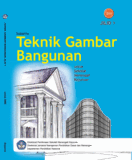
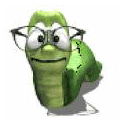

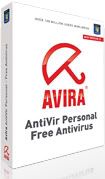


![clip_image002[8] clip_image002[8]](https://blogger.googleusercontent.com/img/b/R29vZ2xl/AVvXsEjL_5XkU5zzfYpGcUo1jW-4GVgn_EpgtC8f6d0IUJrDDSTx8mHT3NvXjU22vKQxdPpWeELha5nTqZfzikNGyB8RvDgETABjoTrIIT7eMeWK2c9dbqKqBZof6rqx0ldJQN5IAXU9qaB3MDB0/?imgmax=800)
![clip_image002[10] clip_image002[10]](https://blogger.googleusercontent.com/img/b/R29vZ2xl/AVvXsEiW3_zkLFKxUqGSKCPEkpHxonO_DF-3bDx_DBpbGDYhRGPc3d6tVnErldGNdVAbntJMxT0jmueIyhPM778zuPOgH1VnViNAgR57HAp1EPPhiKMT9y1Z8S-Kcn5rocuELxmBchyphenhyphen4HXrwNcXD/?imgmax=800)
![clip_image002[12] clip_image002[12]](https://blogger.googleusercontent.com/img/b/R29vZ2xl/AVvXsEikoZo2TRiodL2ocW-6Y_mEgZwL6aeI-riNpAnbVcdDDn70loHHwL-iZtrvBheYKlCub5OrPNaMyhwnhUih328rBhtCnY28Ci4jIbhYVKA2eb4eBhL67xln6jhXAkAvOK9Pq3cHTosPYqCT/?imgmax=800)
![clip_image002[14] clip_image002[14]](https://blogger.googleusercontent.com/img/b/R29vZ2xl/AVvXsEjlWjwh2jPMVGrp2-nZP7rhOddMjSuoLY1qlVkpqIJVqgemBfLpd_ZkwGEwPmlWY_eAPQdunDvz539ZSGH5K6j9n-bFbBYkR9rk7ZztD1f2On1CXl2mh8j81Jo0nS1M-StINJtrNqlFY5cV/?imgmax=800)


0 komentar:
Posting Komentar