PERINTAH SWEEP.
Adalah perintah untuk menebalkan sebuah kurva tertutup mengikuti bentuk sebuah path ( Alur ).
Berikut kita praktekan cara pembuatan objek tersebut.
1. Buka program Auto CAD atau lanjutkan projek yang lalu.
2. Buatlah objek lingkaran dengan perintah CIRCLE, radius kita ambil 2.
Command: CIRCLE
Specify center point for circle or [3P/2P/Ttr (tan tan radius)]: Klik di Layar
Specify radius of circle or [Diameter]: 2
3. Kemudian kita jalankan perintah POLYLINE untuk membuat kurva alurnya.
Command: PLINE
Specify start point: Klik di Layar
Current line-width is 0.0000
Specify next point or [Arc/Halfwidth/Length/
Undo/Width]: @20<90
Specify next point or [Arc/Close/Halfwidth/Length/
Undo/Width]: @20<0
Specify next point or [Arc/Close/Halfwidth/Length/
Undo/Width]: @10<270
Specify next point or [Arc/Close/Halfwidth/Length/
Undo/Width]: @20<0
Specify next point or [Arc/Close/Halfwidth/Length/
Undo/Width]: ( Enter ).
4. Kemudian kita ubah titik pandang ke 3D dengan perintah DDVPOINT atau VPOINT atau langsung dengan perintah toolbar yang ada.
Gambar. 2.08. Objek yang akan di SWEEP.
5. Kemudian kita jalankan perintah SWEEP untuk membentuk objek.
Command: SWEEP
Current wire frame density: ISOLINES=20
Select objects to sweep: Seleksi objek lingkaran
Select objects to sweep: Enter
Select sweep path or [Alignment/Base point/Scale/Twist]: Pilih PLINE.
Gambar. 2.09. Objek yang telah di SWEEP.

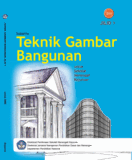
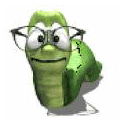

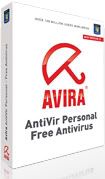





0 komentar:
Posting Komentar